Chrome Remote Debugging for Android Devices
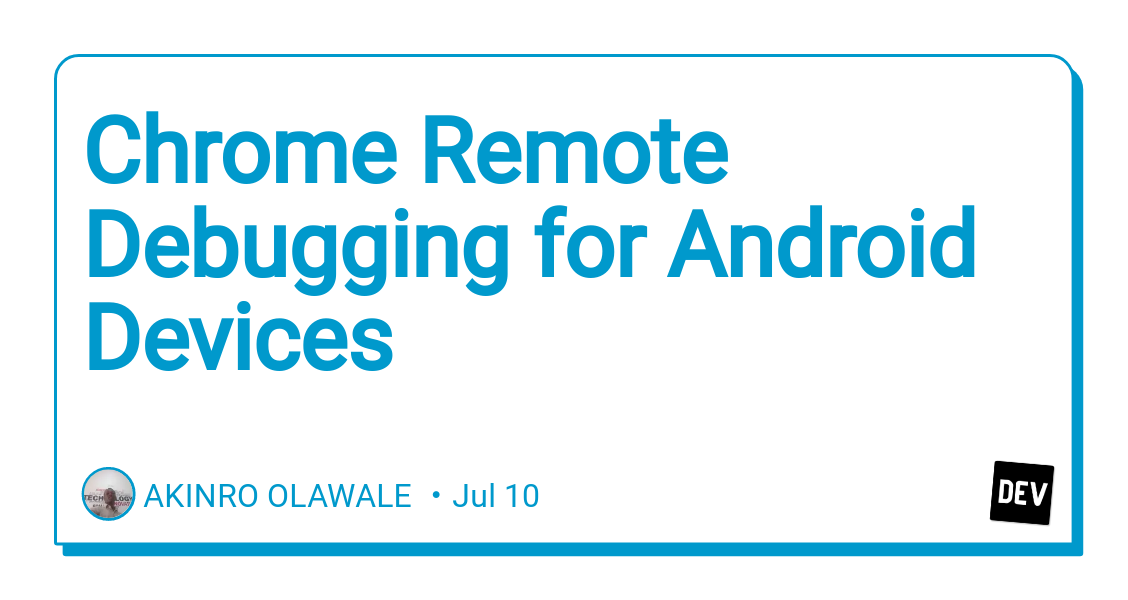
check out👉this Video source: [ https://www.youtube.com/watch?v=9H6B-oIVYIA]
#Step1 Enable Developer Mode in Android device
Open Android system setting. Search for About phone (for android 8&9) or tap on About phone for older version. Tap 7x on Build Number(you will see a message saying ‘you are now a developer). Find Developer Option and toggle Enable USB Debugging Then connect your Android device and Under ‘USB computer connection’ select Camera(PTP).
#Step2 Install adb.
Click this link to know how install ADB [ https://forum.xda-developers.com/showthread.php?t=2317790] , Click this link to download the ADB files [ https://androidfilehost.com/?fid=746010030569952951] Install the ADB file, Navigate to the ADB folder(like this C:\Program Files (x86)\Minimal ADB and Fastboot ), and double click on cmd-here application file and you will see a command prompt. Enter the folowing command _adb forward tcp:9222 localabstract:chrome_devtoolsremote or abd devices or abd start-server you will see some messages like error:no devices/emulators found or list of devices attacted or daemon not running: starting now at tcp5837, daemon started succesfully .
Note if you restart your computer the daemon server will stop, create and save a .dat file to automatically start the server after rebooting like this: Open a text editor and copy in “C:\Program Files (x86)\Minimal ADB and Fastboot\adb” devices Save that file as adb.bat in the Windows Startup folder located at C:\ProgramData\Microsoft\Windows\Start Menu\Programs\StartUp
#Step3 Install OEM USB drivers
Check out this link fron android developer site [ https://developer.android.com/studio/run/oem-usb]
For me i used windows 8.1 Windows 8.1 To install the Android USB driver on Windows 8.1 for the first time, do the following:
- Connect your Android device to your computer’s USB port.
- Access search, as follows: Touch screen: On your computer, swipe in from the right edge of the screen and tap Search. Using a mouse: Point to the lower-right corner of the screen, move the mouse pointer up, and then click Search.
3. In the search box, type into and then click Device Manager.
4. Double-click Android Device and Double click Android ADB interface .
5. Click the Driver tab, click Update Driver, select Browse my computer for driver software and Let me pick a device driver from my computer .
6. Navigate to where you downloaded the USB drivers folder, check out the video to download Android USB drivers on windows https://www.youtube.com/watch?v=171KC_K3W4E or check a direct download link https://uptodrivers.com/adb-usb-drivers-free-download/ , click the Download ADB USB Driver Download the ADB USB Driver ZIP file (ZIP) .
7.Select Android ADB interface and click next and boom!!!
Once again you can refer to the video source link here: [ https://www.youtube.com/watch?v=9H6B-oIVYIA]
Thanks for reading :)
